What is Tag Manager and how to set it up?
Make the most of Google Tag Manager with our setup. We manage and optimize your tags to improve performance.
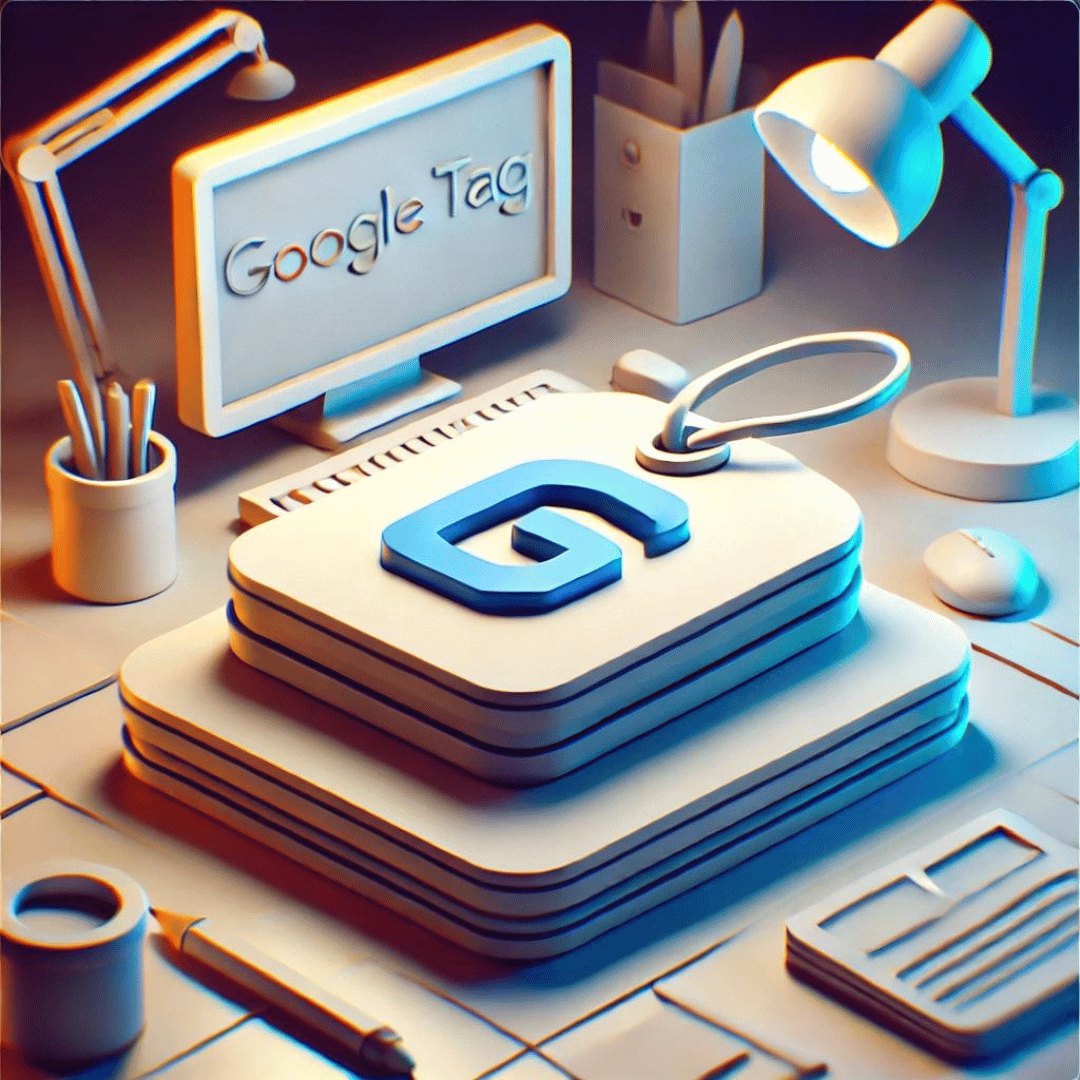
Google Tag Manager (GTM) is an essential tool for managing tags and scripts on your website without having to modify the code directly. Sometimes, you’ll need to give access to other users, whether they are team members or external collaborators. Here’s how to do it step-by-step.
The user will receive an email invitation to access your Google Tag Manager account. They will need to accept the invitation to gain access according to the permissions you have set.
Giving access to Google Tag Manager is a simple process that allows for effective collaboration with your team or external consultants. Be sure to assign the appropriate permissions based on each user’s needs and responsibilities to maintain control and security of your website.