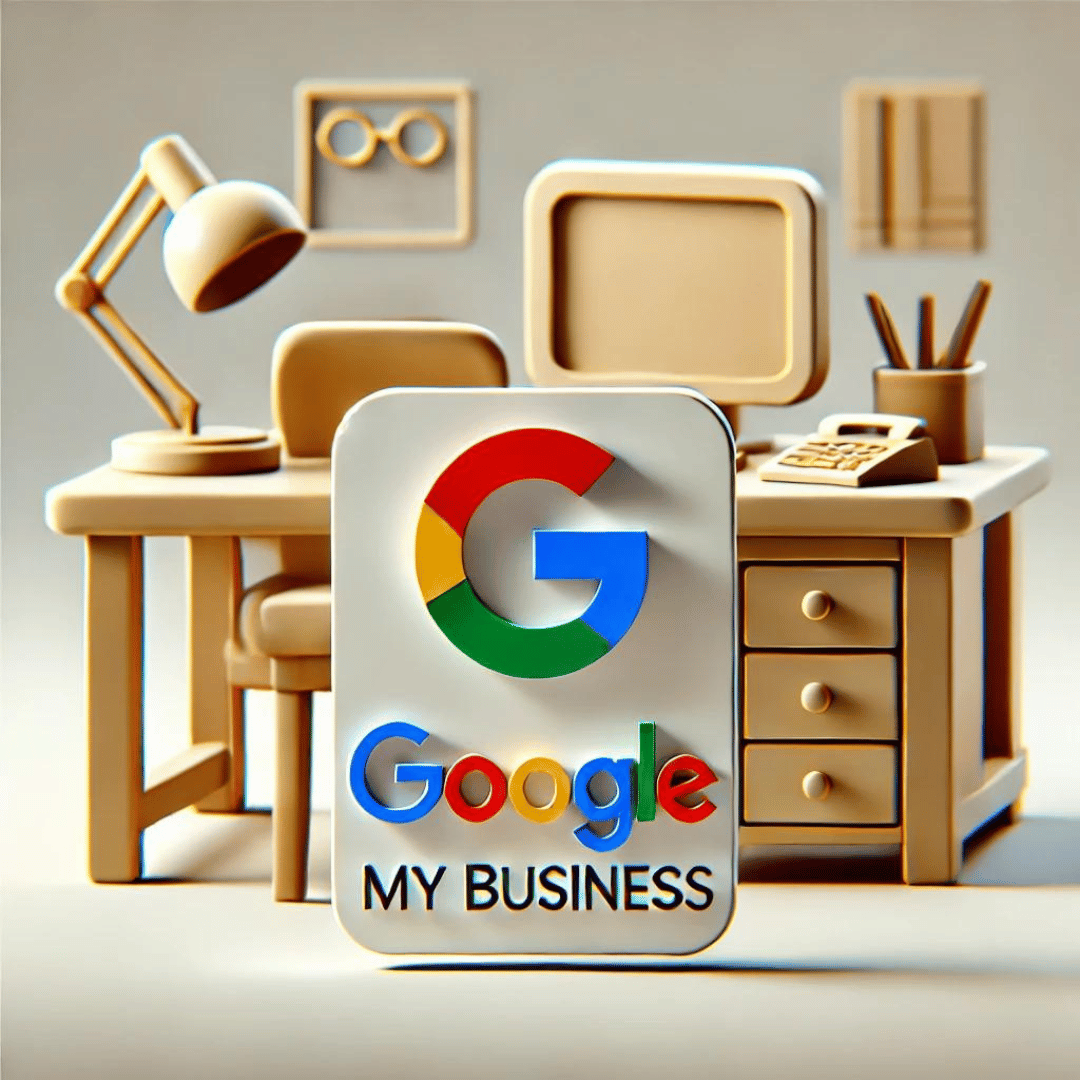What is Google My Business and How to Optimize your Profile?
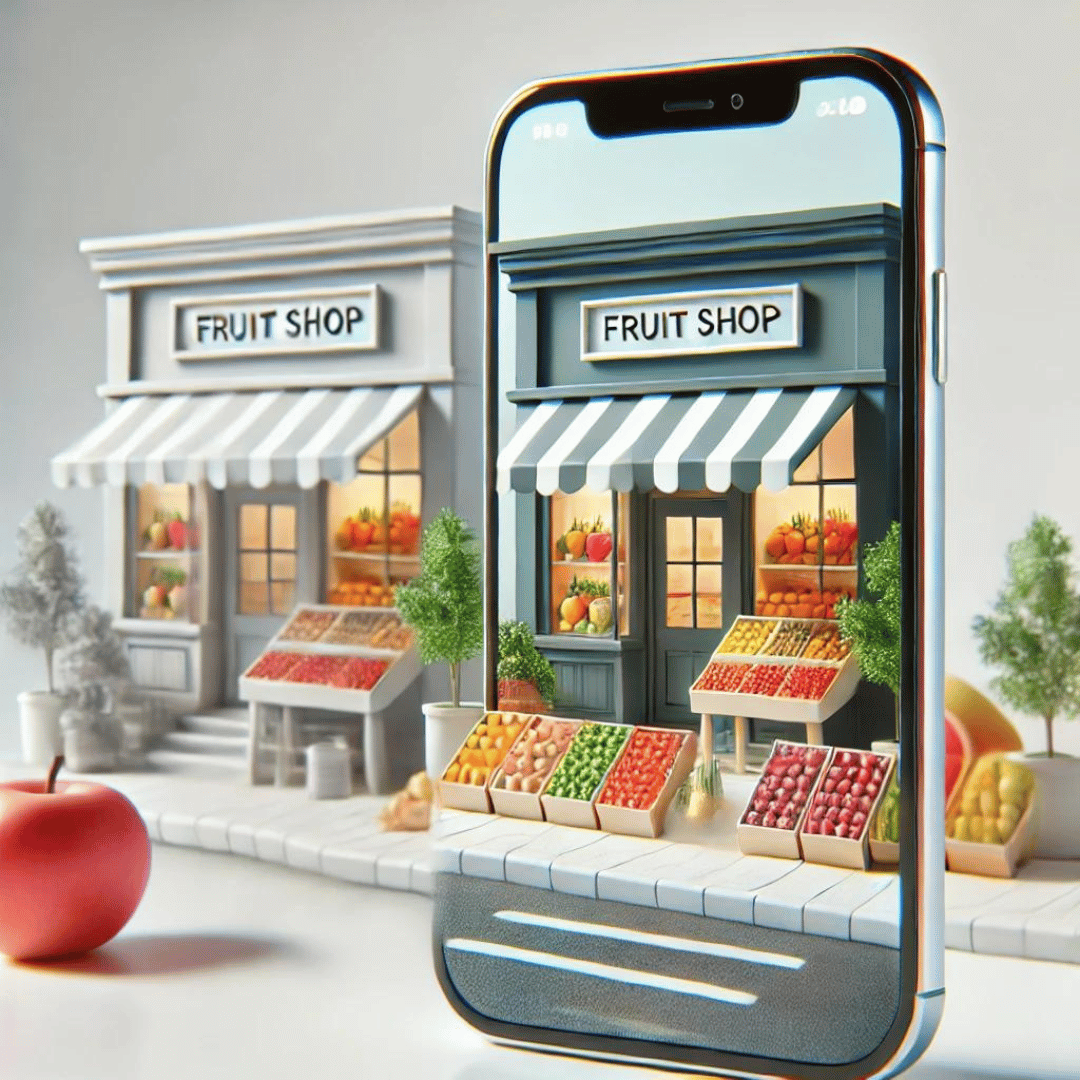
What is Google My Business and How to Optimize Your Profile?
Google My Business is a free tool provided by Google that allows businesses and organizations to manage their online presence on Google, including Google Search and Google Maps. Optimizing your Google My Business profile is crucial to attract local customers and improve your online visibility. Below, we explain what Google My Business is, its benefits, and how you can optimize your profile.
What is Google My Business?
Google My Business (GMB) is a platform that allows businesses to create and manage their business profile on Google. This profile includes essential information such as business name, address, phone number, business hours, website, and more. Additionally, businesses can post updates, respond to reviews, and upload photos to attract more customers.
Benefits of Using Google My Business
- Increased Local Visibility: An optimized GMB profile improves visibility in local searches, making it easier for customers to find you when they search for services or products in your area.
- Updated Information: It allows you to keep your business information up to date, ensuring that customers always have access to accurate and relevant data.
- Customer Interaction: Facilitates direct interaction with customers through reviews, messages, and FAQs.
- Visual Appeal: The ability to add photos and videos allows you to showcase your products, services, and business environment, attracting more potential customers.
- Statistics and Analysis: GMB provides insights on how customers find your profile and what actions they take, helping you make informed decisions to improve your marketing strategy.
How to Optimize Your Google My Business Profile
Step 1: Create and Verify Your Profile
- Create Account: Go to Google My Business and sign in with your Google account. If you don’t have an account, create a new one.
- Add Business: Click “Add your business to Google” and follow the instructions to provide basic business information.
- Verification: Verify your business through the method provided by Google, such as a postcard sent to your address, a phone call, or email.
Step 2: Complete Business Information
- Basic Information: Fill in all the basic fields, including business name, address, phone number, category, and website.
- Business Hours: Add business hours and update them as needed to reflect any changes.
- Business Description: Write a clear and concise description of your business, using relevant keywords to improve searchability.
Step 3: Add Photos and Videos
- Business Photos: Upload high-quality photos showing the exterior and interior of your business, products, services, and staff.
- Promotional Videos: Add short videos that highlight unique aspects of your business and attract potential customers.
Step 4: Post Updates and Offers
- Posts: Use the post feature to share updates, events, promotions, and relevant news about your business.
- Offers and Events: Publish special offers and events to attract more customers and keep them informed about what’s happening at your business.
Step 5: Manage Reviews and Messages
- Respond to Reviews: Monitor and respond to customer reviews to show that you value their feedback and are committed to customer satisfaction.
- Messages: Enable the messaging feature to allow customers to message you directly from your GMB profile.