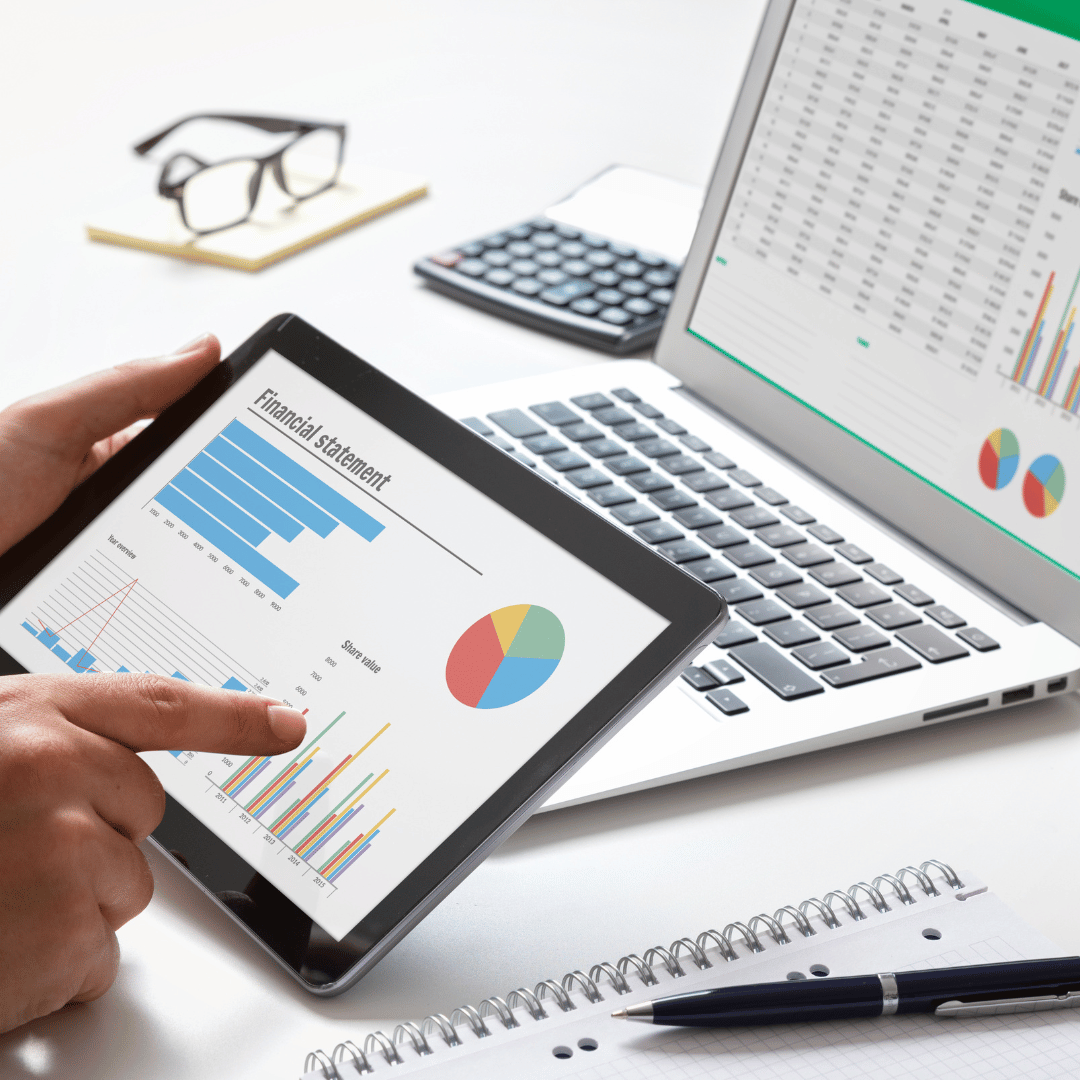Blog / Our Service / How to set up Google Search Console?
How to set up Google Search Console?

How to Set Up Google Search Console?
Google Search Console is an essential tool for any website owner looking to improve their visibility in Google search results. Setting up Google Search Console is a simple process that will allow you to effectively monitor and optimize your website. Below, I guide you step-by-step on how to set up Google Search Console.
Step 1: Create a Google Search Console Account
- Go to Google Search Console: Visit search.google.com/search-console and sign in with your Google account. If you don’t have a Google account, create a new one.
- Add Property: Once logged in, click “Add property” and choose the type of property you want to add: “Domain” or “URL prefix”.
- Domain: Select this option to track the entire domain (e.g., yourdomain.com).
- URL Prefix: Select this option to track a single version of the website (e.g., https://www.yourdomain.com).
Step 2: Verify the Property
- Verification Methods: Google will provide several methods to verify the ownership of your website. Common options include:
- HTML File: Upload an HTML file provided by Google to the root of your website.
- HTML Tag: Add an HTML meta tag provided by Google to the
<head> of your website.
- Domain Name Provider: Verify your domain through your domain name provider (e.g., GoDaddy, Namecheap).
- Google Analytics: Use your existing Google Analytics account to verify ownership.
- Google Tag Manager: Use your Google Tag Manager account for verification.
- Complete the Verification: Follow the specific instructions for the selected verification method and click “Verify.” Google will check for the verification element and confirm ownership.